MySQL: Simple Fix for Database Existence Discrepancies in 4 Steps
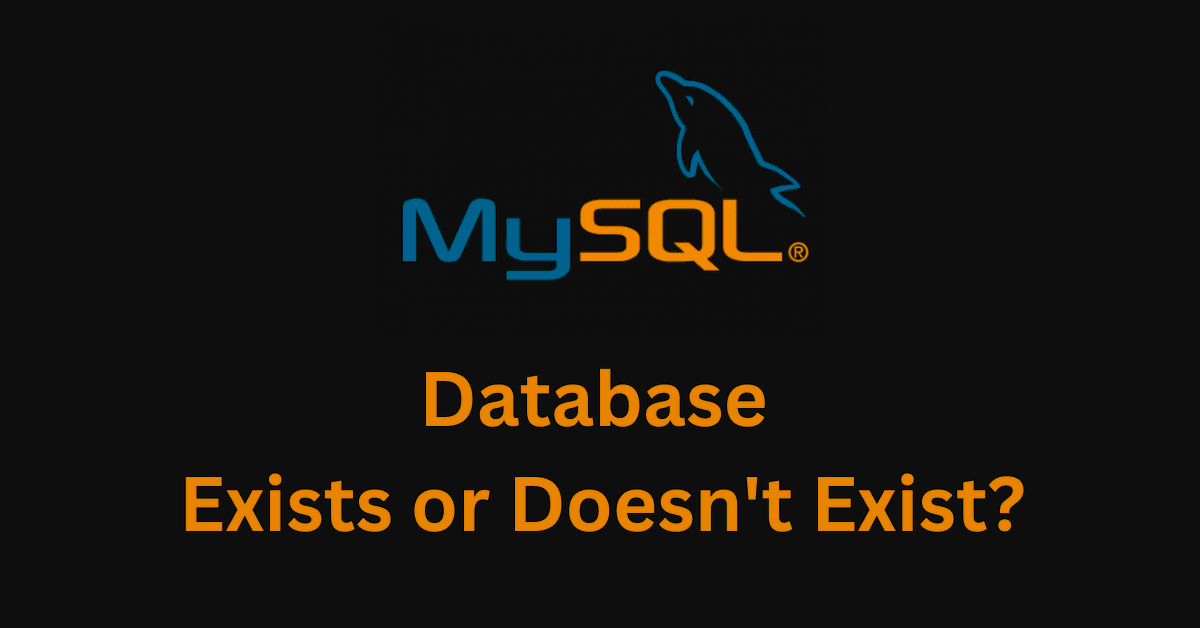
In database management, MySQL stands as one of the most reliable and widely used systems. Yet, sometimes, a seemingly straightforward task, like dropping or creating a database, can lead to perplexing errors. If you’ve encountered a scenario where your database appears in one instance but refuses to cooperate in another, you’re not alone. In this guide, we’ll unravel this enigma and provide you with clear steps to resolve it.
The Mystery Unveiled:
You might have noticed that sometimes, after running the SHOW DATABASES; command, your database ‘x’ gets displayed perfectly. However, when you attempt to drop it using DROP DATABASE x;, MySQL rudely interrupts with an error message, asserting that the database doesn’t exist.
To add a twist to the story, when you endeavor to create the same database using CREATE DATABASE x;, MySQL retaliates with yet another error, claiming that the database already exists. Frustration builds, and you’re left wondering what’s really going on.
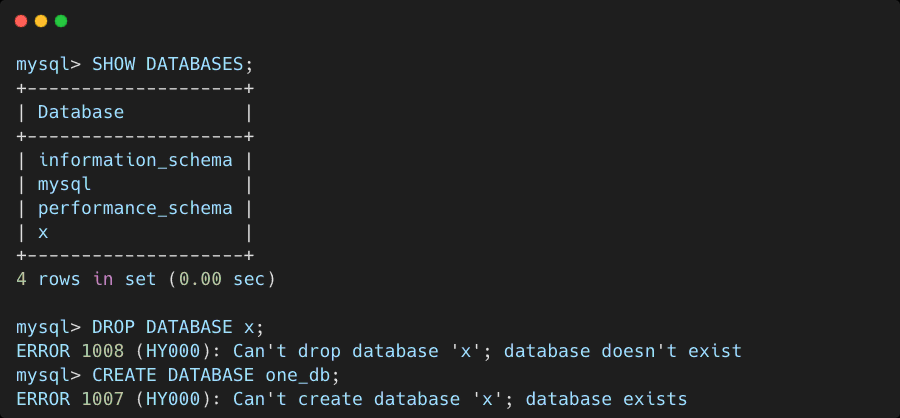
The Solution:
Rest assured, there’s a light at the end of the tunnel, and it involves diving into the MySQL files residing within the datadir. Here’s how to resolve this conundrum step by step:
Step 1: Uncover the Datadir Path
Launch the MySQL shell and execute the following statement to discover the path of your MySQL datadir:
SHOW VARIABLES LIKE 'datadir';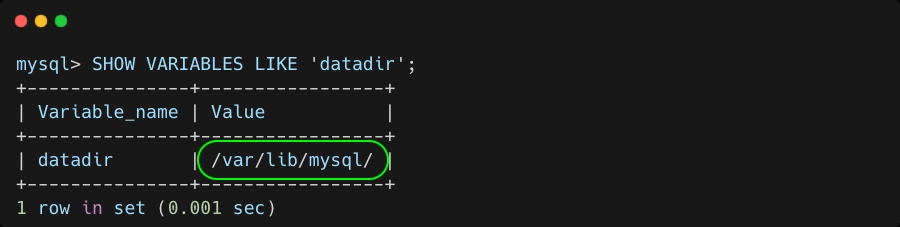
In this case, /var/lib/mysql is the datadir. It could be different based on your setup.
Step 2: Halt the MySQL Server
Bid farewell to the MySQL shell and head over to your terminal. Issue the command below to stop the MySQL server gracefully:
sudo service mysql stopStep 3: Navigate and Clean
Using the datadir path you acquired in Step 1, venture into the heart of your MySQL data files. Once inside, you’ll find a directory associated with your misbehaving database ‘X’. Delete this directory to bid farewell to the stubborn issue.
cd /var/lib/mysql
sudo rm -rf x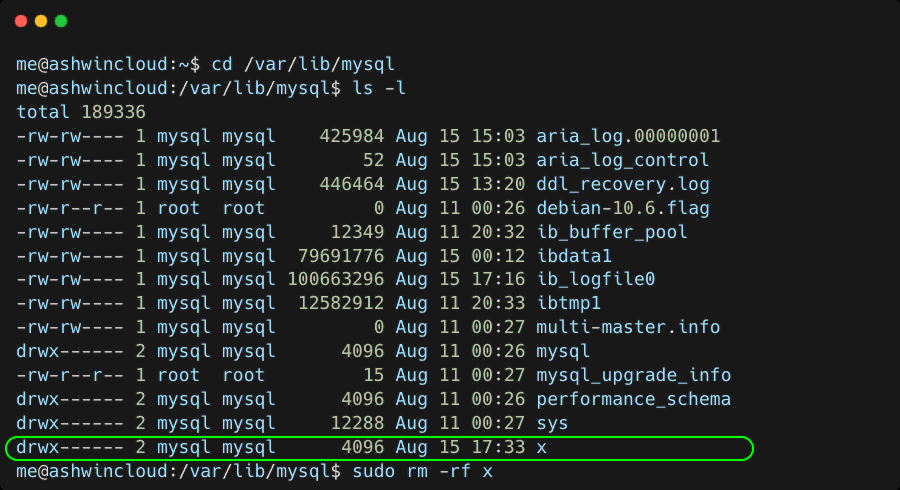
Step 4: Restart the MySQL Engine
Give your MySQL server a well-deserved breather, and then restart it with the following command:
sudo service mysql startStep 5: Confirm Victory
Return to the MySQL shell and verify that the once-troublesome database ‘x’ is now nowhere to be found:
SHOW DATABASES;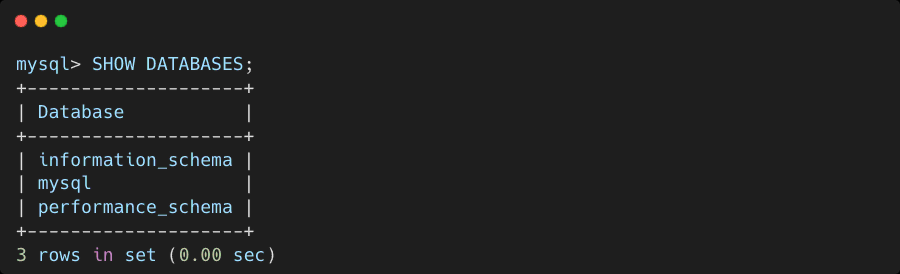
With these steps, you’ve navigated through the maze of database discrepancies and emerged victorious. You’ve effectively cleaned up MySQL’s files, and your database management is back on track. Remember, while MySQL is known for its reliability, even the most robust systems can occasionally throw curveballs. Armed with this guide, you’re well-equipped to tackle such challenges and keep your database operations smooth and hassle-free.






Leave a Reply