Amazon QuickSight – Spectacular Visual Types Demystified

Amazon QuickSight is a managed business analytics service that’s part of the Amazon Web Services suite. Amazon QuickSight offers capabilities to create dashboards with visualizations and perform ad hoc analysis to obtain insights from the data. Amazon QuickSight works with several AWS data sources such as RDS, Aurora, and Redshift, and also other data sources outside of AWS such as Microsoft SQL Server, Presto, and Snowflake.
QuickSight Visuals
Amazon QuickSight offers several types of visuals i.e., charts, diagrams, graphs, and tables, to visualize the data. It is important to know when to use which chart to build visualization to help with analysis and obtain business insights. This blog post aims to explain each of the chart type and their use cases.
AutoGraph
With AutoGraph, Amazon QuickSight automatically chooses the best visual type for the data based on the number and data types of the selected fields. In most cases, AutoGraph would be a great place to start instead of playing around with different chart types.
Bar Chart
A Bar chart visualizes categorical data with rectangular bars with lengths proportional to the values of the selected fields. Amazon QuickSight supports the following different types of bar charts in both horizontal and vertical orientations.
- Single-measure
- Clustered
- Stacked
- Stacked 100 percent
Single-measure Bar Chart
A Single Measure Bar chart visualizes values of one dimension of the data. Each bar represents a value and the lengths of each bar are proportional to the values of the selected dimension.
The below vertical single-measure bar chart shows the number of mailing list ads for each year.

The only difference between the below horizontal single-measure bar chart and the above vertical single-measure bar chart is that the bars are charted horizontally.

Clustered Bar Chart
A clustered bar chart visualizes values for a single measure of a dimension grouped by another dimension. Each group (parent dimension) has bars representing the values of the child dimension.
The below horizontal clustered bar chart visualizes the opportunity stages per region. Each bar represents an opportunity stage. They are grouped by the region.

The below vertical clustered bar chart is similar to the above horizontal clustered bar chart. The only difference is that the bars are charted vertically.

Stacked Bar Chart
A stacked Bar Chart visualizes values for a single measure for a dimension grouped by another dimension. Each bar represents the grouped dimension. Each bar is partitioned by the child dimension and color-coded distinctly. The sizes of the partition represent the values of the child dimension in relation to other values.
In the below vertical stacked bar chart, each bar represents a region. The partitions in the region represent the opportunity stage for that region.

The only difference between the below vertical stacked bar chart and the above horizontal bar chart is that the bars are charted vertically.

Stacked 100 Percent Bar Chart
A stacked 100 percent bar chart visualizes values for a single measure for a dimension grouped by another dimension. Each bar represents the grouped dimension. Each bar is partitioned by the child dimension and color-coded distinctly based on its percentage. The sizes for the partition represent the percentage of each value out of the total values in that dimension.
A regular stacked bar chart has bars with color codes representing the value of each item in the child dimension relative to the total whereas a stacked 100 percent bar chart has bars with color codes representing the percentage of each item.
In the below horizontal stacked 100 percent bar chart, each bar represents a region and color-coded portions represent the percentages of the opportunity state within each region.

The below vertical stacked 100 percent bar chart is the same as the above horizontal stacked 100 percent Bar chart except that the bars are charted vertically.

Line Chart
A line chart visualizes changes in one or more dimensions over a period of time.
The below line chart displays the billed Amount and revenue goal over the years.

Area Line Chart
Area Line chart displays lines with areas below them color-coded to make it easier to compare values relative to each other.
The below area line chart displays the billed amount for each channel over the years.

Combo Chart
As the name suggests, a Combo chart is a combination of two charts. A combo chart consists of a line chart and a bar chart to visualize two different types of data. Combo charts are great for comparing two sets of data such as trends and categorical data. Amazon QuickSight offers two types of combo charts.
- Clustered bar combo chart
- Stacked bar combo chart
Clustered bar combo chart
Clustered bar combo chart displays the bars for one column grouped by another column.
In the below-Clustered bar combo chart, the website visits are grouped by events and displayed as a bar chart. There’s also a line chart based on the number of free sign-up dimension.

Stacked bar combo chart
A Stacked bar combo chart contains a stacked bar chart and a line chart. Each bar in the stacked bar chart represents a grouped dimension and the bar is partitioned based on a child dimension.
Below is an example of a stacked bar combo chart that has a line chart based on website visits and a stacked bar chart based on free sign-up grouped by desktop uniques for each event.

Pie Chart
A pie chart displays the proportionality of values of a dimension relative to each other. Pie charts are best used to visualize the percentage share of each value in a dimension.
The below pie chart displays the proportion of the weighted revenue for each region.

Donut Chart
The Donut chart visualizes the weights of each value in a dimension. Donut charts are great for comparing values in a dimension.
The below Donut chart displays the total weighted revenue share for each region.

Gauge Chart
A gauge chart displays one dimension in comparison to another dimension. Gauge charts find their use case in comparing two dimensions.
The below gauge chart displays the website’s unique visits in comparison to website visits.

Key Performance Indicator (KPI)
A Key Performance Indicator (KPI) displays a comparison of one dimension with another. KPIs are ideal to visualize a key value and its target value.
The below KPI displays the weighted revenue in comparison with the forecasted monthly revenue.

Scatter Plot
A scatter plot visualizes two or three measures for a dimension. Each bubble represents an item in the dimension. The size of the bubble depends on the number of items for the intersection of two measures.
The below scatter plot represents the free sign-ups for the top website unique visits and 12 mailing list ads.

Heat Map
A Heat map shows the intersection of two dimensions with color coding to differentiate the category or intensity of the range.
The below Heat map shows the intersection of the channel and segment based on the billed amount. The boxes with darker blue represent a lower billed amount while the boxes with lighter blue represent a higher billed amount.

Tree Map
A Tree map visualizes one or two measures for a dimension. Each rectangle represents a value for the selected measure and the size of the rectangle represents its proportion relative to other values. In addition, the rectangles can be color-coded based on another dimension.
The below tree map visualizes the opportunity stages by weighted Revenue. Lead, an opportunity stage value, is the largest rectangle because it has the highest total weighted revenue compared to other values of the opportunity stage. The color code represents the segments; lighter blue relates to the larger Segment and darker blue relates to the smaller Segment value.

Word Cloud
Word cloud displays how often a word appears compared to other words in a data set. The word with most appearances is represented in a larger font while the word with least appearances is represented in a smaller font.
In the below word cloud, empty is the most frequented word.

Geospatial Chart (Map)
A geospatial chart visualizes the values of one or more dimensions across a geographical map. Each circle represents a location (latitude and longitude, city, etc.) and the size of the circle depends on the value of an item in relation to the other values.
In the below geospatial charts, the total weighted revenue for each location is plotted on a geographical map.

Table
A table displays the customized table view of data. Tables are useful to view the actual values for one or more columns.
The below table lists the total billed amount per segment and channel.

Pivot Table
A Pivot table displays the values for the intersection of two or more dimensions in a table. Pivot tables can be used to analyze data based on the intersection of two or more dimensions.
The below pivot table displays the service line for each combination of segment and channel.

Cheat Sheet
This table can be used as a reference to review the purpose of each visual type.
| Visual Type | Purpose |
| Single Measure Bar chart | Visualizes values for a single measure for a dimension grouped by another dimension. Each bar represents the grouped dimension and each partition within the bar represents the value of the child dimension. |
| Clustered Bar chart | Visualizes values for a single measure of a dimension grouped by another dimension. Each group (parent dimension) has bars representing the child dimension. |
| Stacked Bar chart | Visualizes values for a single measure for a dimension grouped by another dimension. Each bar represents the grouped dimension and each partition within the bar represents the percentage of the value of the child dimension. |
| Stacked 100 Percent Bar chart | Visualizes changes of one or more dimensions over a period of time. |
| Line chart | Displays lines with areas below them color-coded to make it easier to compare values relative to each other. |
| Area Line chart | Displays lines with areas below them color coded to make it easier to compare values relative to each other. |
| Combo chart | Consists of a line chart and a bar chart to visualize two different types of data. |
| Pie chart | Displays the proportionality of values of a dimension relative to each other. |
| Donut chart | Visualizes the weights of each value in a dimension. |
| Gauge chart | Displays one dimension in comparison to another dimension. |
| Key Performance Indicator (KPI) | Visualizes a key value and its target value. |
| Scatter plot | Visualizes two or three measures for a dimension with different sizes of bubbles to represent the number of items for that intersection of measures. |
| Heat map | Visualizes the intersection of two dimensions with color coding to differentiate the category or intensity of the range. |
| Tree map | Visualizes one or two measures for a dimension with the size of each rectangle representing a value’s proportion relative to other values. |
| Word cloud | Displays how often a word appears compared to other words in a data set. |
| Geospatial chart | Visualizes the values of one or more dimensions across a geographical map with the size of each circle representing the value of an item for that location relative to other locations. |
| Table | Displays the customized table view of data. |
| Pivot Table | Displays the values for the intersection of two or more dimensions in a table. |
Sorting
Some charts offer the capability to sort the items in a dimension based on the value while other charts don’t. This depends on the type of chart. For instance, it’s intuitive to sort the values in a bar chart while it doesn’t make sense to sort the values in a Geospatial chart.
| Visual Type | Sorting Available? |
| Single Measure Bar chart | Yes |
| Clustered Bar chart | Yes |
| Stacked Bar chart | Yes |
| Stacked 100 Percent Bar chart | Yes |
| Line chart | Yes |
| Area Line chart | Yes |
| Combo chart | Yes |
| Pie chart | Yes |
| Donut chart | Yes |
| Gauge chart | No |
| Key Performance Indicator (KPI) | No |
| Scatter plot | No |
| Heat map | Yes |
| Tree map | Yes |
| Word cloud | Yes |
| Geospatial chart | No |
| Table | Yes |
| Pivot Table | Yes |
Final Words
Amazon QuickSight offers several types of visuals i.e., charts, diagrams, graphs, and tables, to visualize the data. It’s important to choose the right type of visual depending on the data and purpose. Pick the right tool for the job as a visual is worth more than 1000 words.


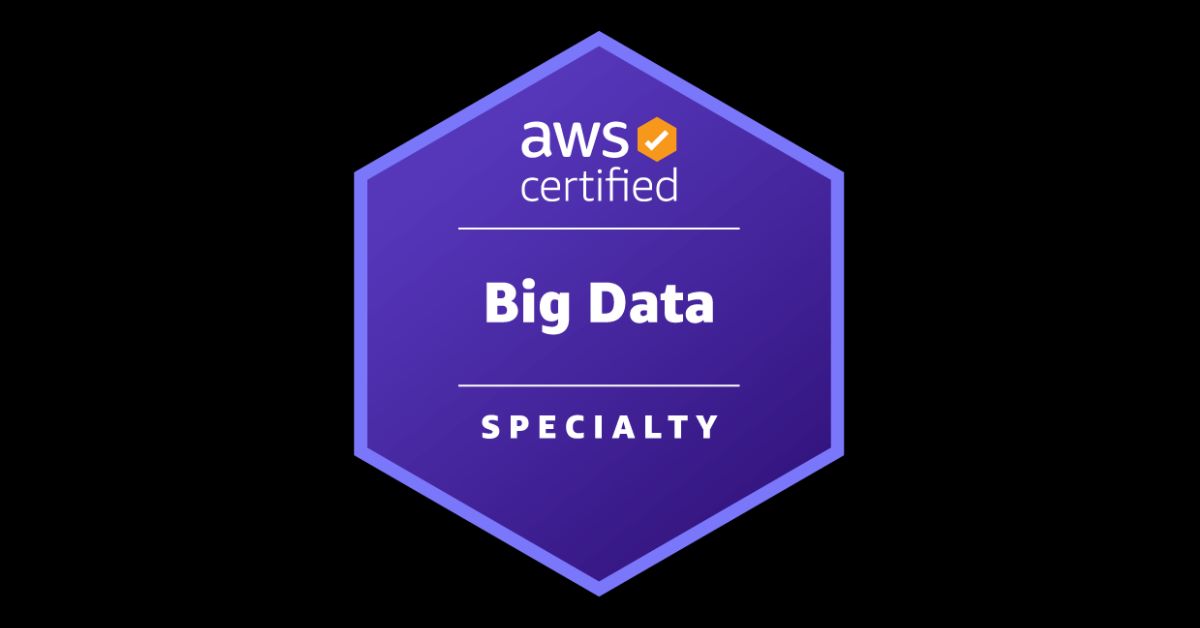



Leave a Reply